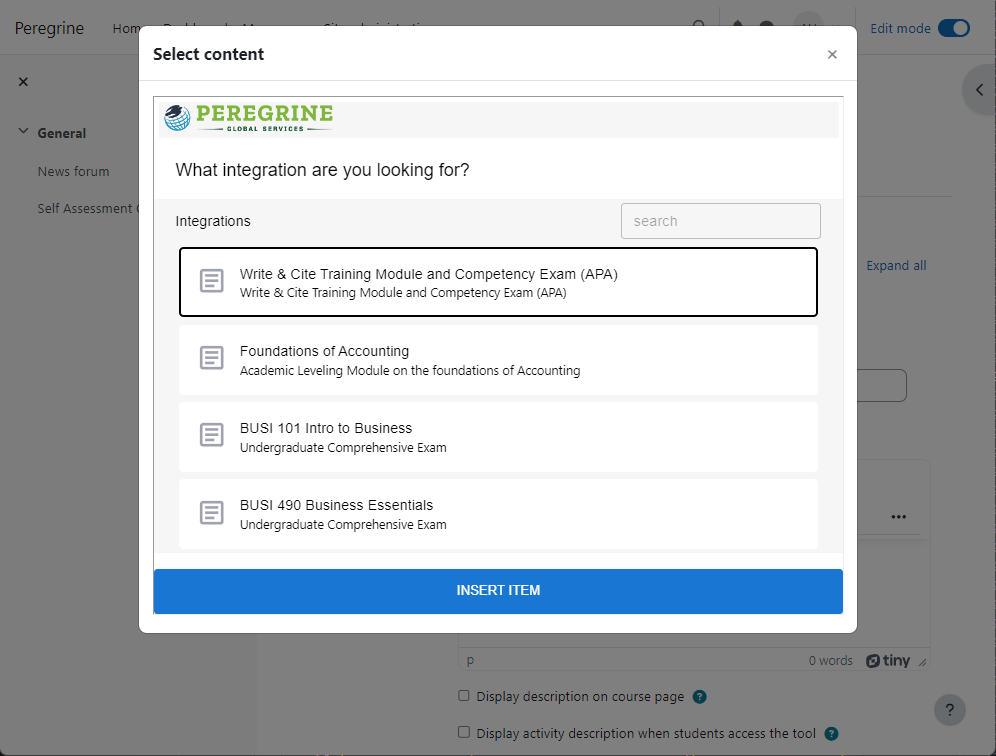The Peregrine Global Services LTI Tool can be setup in Moodle with LTI 1.3 dynamically or manually. It is highly recommended to use dynamic registration. Depending on the version of your LMS, these instructions may be slightly different.
Dynamic Registration
- Navigate to Site administration, click the Plugins tab, navigate to External tool, then click option Manage tools.
![]()
- Fill out the Tool URL field with the URL provided to you by Peregrine. This URL will be specific to your institution and be in the following format:
- https://ltijs.peregrineglobal.com/register?id=<your-assigned-identifer>
- Click “Add LTI Advantage”.
![]()
- If successfully installed, the status of the tool will be “Pending”. When ready, “Activate” the tool. Once activated, click on the cog icon to verify additional settings.
![]()
- If you intend to use the Grade Services of the Tool, ensure that this setting is enabled under Services.
Under Privacy, ensure that the tool is set “Share the launcher’s email address with tool”. The tool will not work without an email address. It is also good practice to “Share launcher’s name with the tool”.![]()
- Navigate to one or more courses to add the LTI Tool as an activity or resource. Under “More ⌄“, click on “LTI External tools” and verify that the Peregrine LTI Tool is available for use.

If disabled, toggle “Show in activity chooser”.![]()
- Once enabled, navigate back to your course and click “Add an activity or resource”. You should now have access to the Peregrine LTI Tool.
![]()
- Click on “Select content”. This will launch the Deep Linking tool where you can browse for your Peregrine assessment solution to integrate into your course.
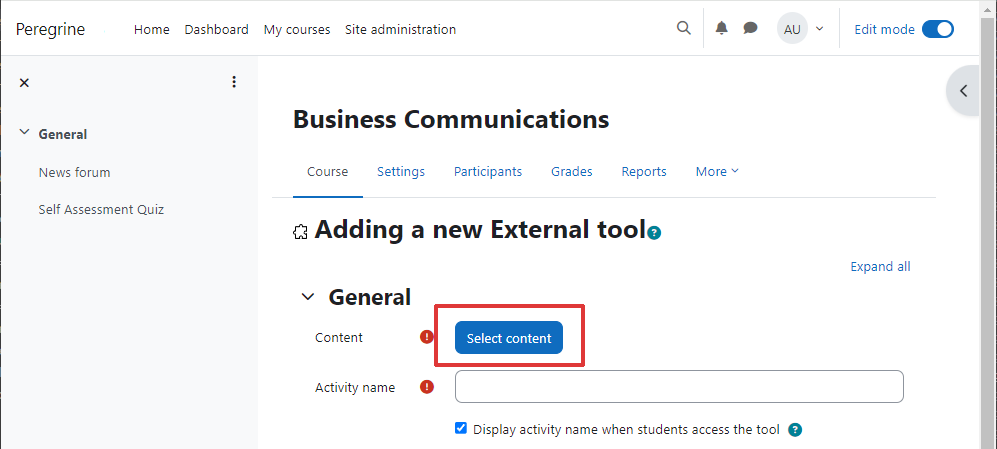
![]()